
Tips for using Premium Billing
On February 20, Blue Cross and Blue Shield of Kansas City (Blue KC) launched the Premium Billing application, your new tool to view and pay fixed-cost premium invoices.
We’ve received a few questions, so we’re following up with you today to check in and pass along some tips we think you’ll find helpful in setting up your Premium Billing account.
Tip #1: Create your Premium Billing account and password
Create a Premium Billing account.
- Click Go to Sign In Page
- Click Create an Account
- Enter your email address and click Email Verification
- You will receive an email with an access code. Type in the access code. You will not be able to cut and paste this code.
Tip #2: Add a payment account
After creating your Premium Billing account, set up a payment account.
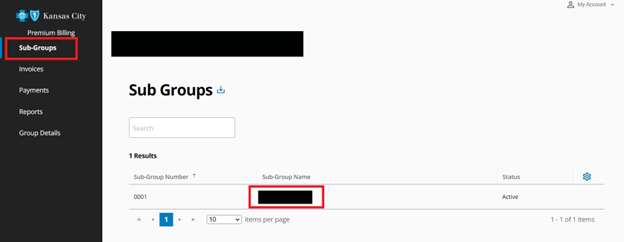
- Go to the Sub-Groups tab in the left navigation and click into the appropriate sub-group located under Sub-Group Name in the middle of the screen.
- Click the Payments tab on the horizontal ribbon under your sub-group number and name.
- Click the Add button.
- Fill in the required fields.
- Click Apply and then Add.
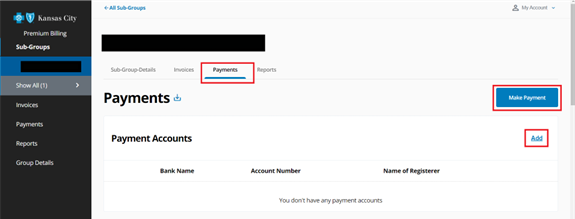
How to Setup a Payment Account tutorial.
Tip #3: Set up recurring payments
Never forget a payment when you set up recurring payments. If you had recurring payments set up on the previous billing system you must re-establish it on Premium Billing.
- Go to the Sub-Groups tab in the left navigation and click into the appropriate sub-group located under Sub-Group Name in the middle of the screen.
- Click the Payments tab on the horizontal ribbon under your sub-group number and name.
- Click the Recurring Payments sub tab.
- Click the blue Create Recurring Payment button and fill in the required fields.
- Follow these steps for each sub-group that requires recurring payments.
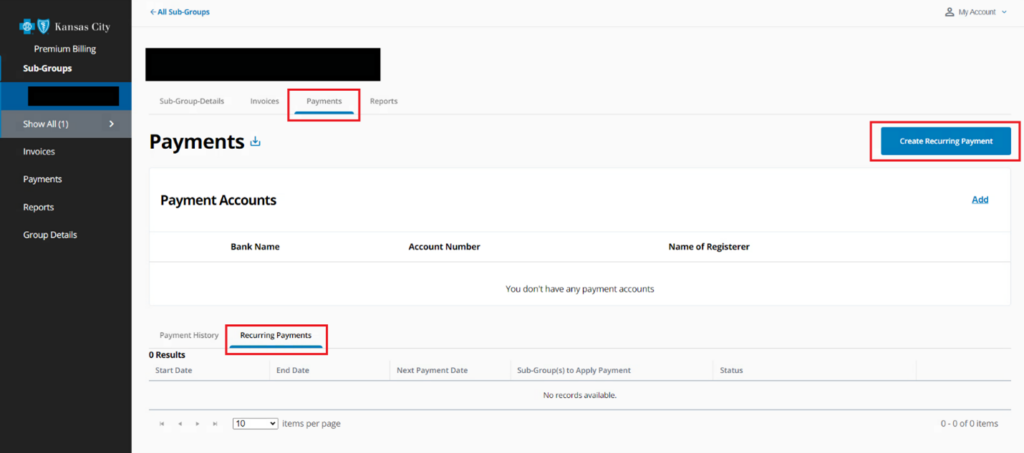
Watch Make a recurring payment tutorial.
Tip #4: Make a one-time payment
Make manual payments each month by following these steps.
- Go to the Sub-Groups tab in the left navigation and click into the appropriate sub-group located under Sub-Group Name in the middle of the screen.
- Click the Payments tab on the horizontal ribbon under your sub-group number and name.
- Click Make Payment button and fill in the required fields.
- Click Make Payment to complete the payment.
Watch Make a one-time payment tutorial.
Tip #5: Solve log-in issues
If you’re having trouble getting logged in after creating your account, try clearing your browser cookies and cache. Here’s a helpful link for Google Chrome users. The steps to do this will differ depending on your internet browser.
Additional Premium Billing resources
Questions about the Premium Billing application?
- Small Groups (less than 50) please call 816-395-2950 to speak with a Customer Advocate.
- Medium Groups (50-100) please contact your Membership Account Specialist.
- Large Groups (100+) please contact your Membership Account Specialist.
Thank you for your patience and feedback as we work to enhance this new payment tool.


